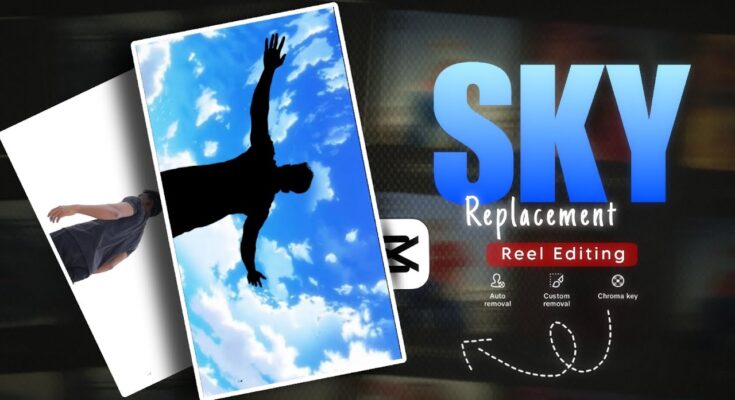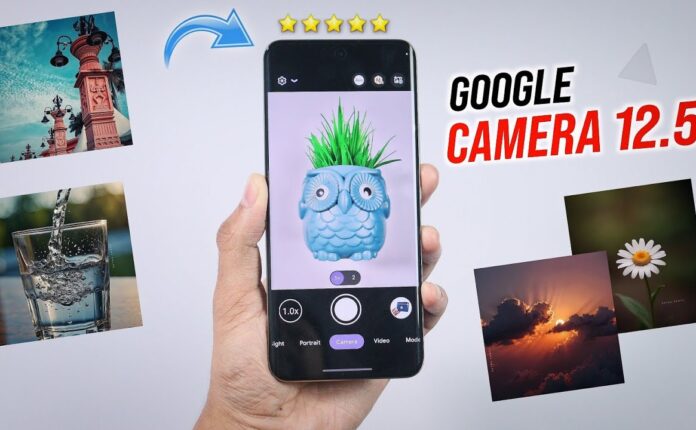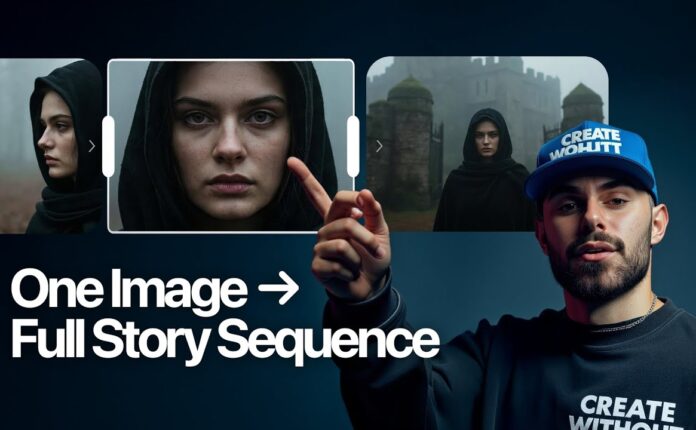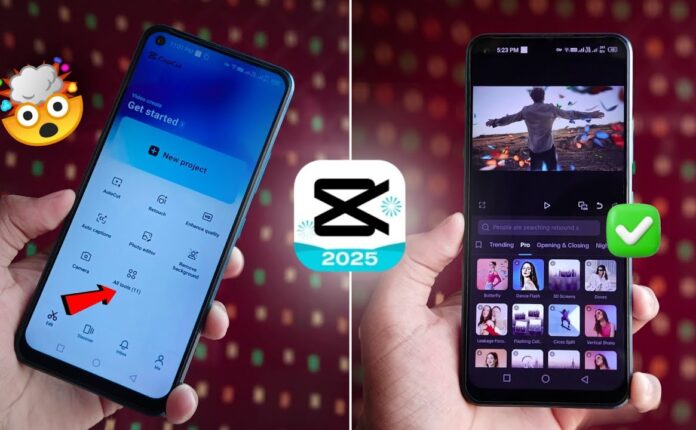These days, sky replacement Reels are going super viral! If you want your videos to catch that viral wave too, this tutorial is just for you. I’ll walk you through a simple editing process using CapCut, so make sure to watch/read till the end.
Step 1: Set Up a Good VPN
First, open your VPN and ensure it’s properly connected. If the VPN isn’t working correctly, CapCut might face network issues, especially when using online effects or assets.
🔗 Recommended VPNs:
Step 2: Open CapCut and Start a New Project
-
Launch CapCut
-
Click on New Project
-
Import the video clip you want to edit
Step 3: Extract and Mute the Audio
-
Extract audio from your video
-
Mute the original video clip to avoid overlapping sound
Step 4: Split the Clip on the Beep Sound
-
Where you hear the beep sound, split the video
-
Select the second part of the video
-
Go to Speed > Normal and reduce it to 0.3x for a slow-mo effect
-
Delete any unwanted portion at the end
Step 5: Overlay and Sky Image
-
Use the second video clip as an overlay
-
Add a sky image as the main layer
-
Extend the sky image to match the duration of your overlay clip
🔗 Find free sky replacement images on:
Step 6: Remove Background with Chroma Key
-
Select the overlay video and go to Remove > Chroma Key
-
Use the tool to remove the background
-
Then go to Adjust, and lower brightness, shadows, and blacks to make it blend better
Step 7: Add Motion to the Sky
-
Add two keyframes to the sky image: one at the start and one at the end
-
On the last keyframe, slightly rotate the sky for a cool movement effect
Step 8: Add Effects
-
Go to Effects > Video Effects > Night Club
-
Choose the “Vibration Flash” effect
-
Place it between both video layers
-
In the Object section, apply it to All Videos
🔗 Need more cool effects? Check out:
(Optional) Add Glow to the Sky
If you want an even more dreamy look, add a glow effect to the sky image.
🎉 And that’s it! Your viral-style sky replacement video is ready. Just hit Export, and you’re good to go.
Bonus:
All the apps, backgrounds, and assets I use—including VPNs and sky overlays—are available on my Telegram channel. Just search for it and you’ll find everything there.
💬 Let me know in the comments how the tutorial worked for you!
See you in the next video. Bye 👋