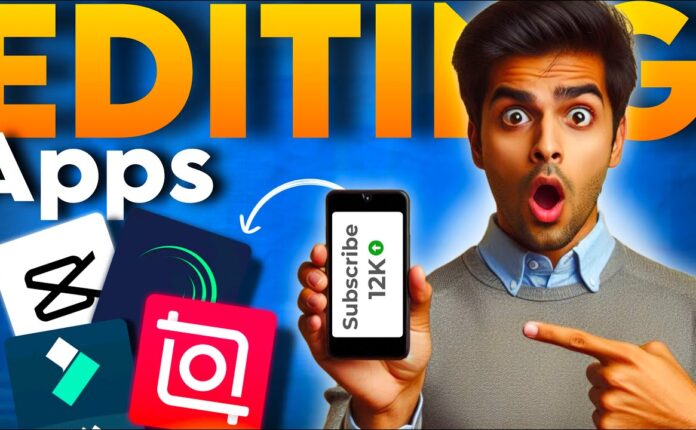The Shortcuts app is easily one of the most underrated features on your iPhone. Many users don’t even bother exploring it, but if used right, it can unlock some incredibly powerful automation features that make your daily smartphone experience smoother, smarter, and just plain cooler.
In this post, we’ll cover 8 powerful iPhone shortcuts—some of which are community-developed and verified to be completely safe—and show you how they can actually improve how you use your device. Whether you’re into productivity, automation, or just want to impress your friends with iPhone tricks, these are worth a try!
📱 1. Apple Frame – Add iPhone Borders to Screenshots
Apple Frame automatically adds a realistic iPhone frame around any screenshot you take. It detects your phone model (e.g., iPhone 13 Pro) and wraps the screenshot in a matching device border—perfect for tutorials, app reviews, or social media posts.
🔗 Get it from: RoutineHub – Apple Frame Shortcut
💦 2. Water Eject – Remove Water from Speakers
Even though modern iPhones are water-resistant, water in the speakers can still muffle sound. Water Eject plays a high-frequency sound that pushes out water from your speakers, similar to what Apple Watch does.
🔗 Try the shortcut: Water Eject Shortcut
⚡ 3. Charge Time – Ask Siri When Your Phone Will Be Fully Charged
With the Charge Time shortcut, just ask Siri “What’s the charge time?” and it will tell you how long until your iPhone hits 100%.
🔗 Get it here: Charge Time Shortcut on RoutineHub
🚀 4. Charge Fast – Speed Up Charging
Charge Fast dims your screen, activates Low Power Mode, Airplane Mode, and disables background activity. Perfect for when you’re in a rush and need a quick charge.
Bonus: Combine it with the Charge Time shortcut for even better charging insights.
🔗 Download: Charge Fast Shortcut
🔋 5. 100% Battery Notification – Get Notified When Fully Charged
Never overcharge your battery again. This shortcut sends you a notification when your iPhone hits 100%.
🔗 Use this one: Battery Full Alert
🗣️ 6. Dictate to Notes – Convert Speech to Written Notes
Forget typing. Dictation to Notes allows you to speak, and your iPhone will transcribe and automatically save your words to the Notes app.
This is great for quick thoughts, reminders, or journaling.
🔗 You can create your own using: Apple’s Dictation Shortcut Guide
🔒 7. Lock Apps with Face ID – DIY Automation Setup
While Apple doesn’t offer native app-locking for every app, you can simulate app locking using Shortcuts + Automations + the Clock app.
Here’s a quick setup guide:
-
Open Shortcuts → Automation → Create Personal Automation
-
Select “App” → Choose apps you want to lock
-
Add action: “Start Timer” set to 1 second
-
In Clock → Timer → When Timer Ends: Select “Stop Playing”
-
Disable “Ask Before Running”
Result? Your iPhone locks the moment you open a selected app. Unlock with Face ID to continue.
📅 8. Schedule Messages – Never Forget Birthdays Again
Forget setting reminders. This shortcut lets you schedule automatic messages like birthday wishes, anniversary texts, or reminders.
How to do it:
-
Open Shortcuts → Automation → Create Personal Automation
-
Select “Time of Day” → Set your schedule
-
Add action: “Send Message” → Enter message + recipient
-
Turn off “Ask Before Running” for full automation
No more “Oops, I forgot to text Mark on his birthday.”
Final Thoughts
Thanks to the amazing iPhone Shortcut community on sites like RoutineHub, you don’t need to be a coding expert to automate your iPhone. These shortcuts can improve your productivity, protect your device, and make everyday tasks more efficient.